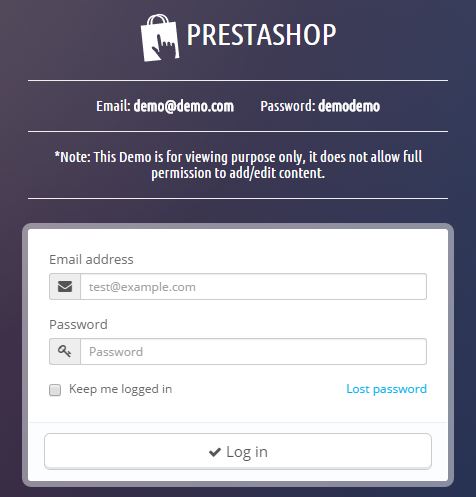When a customer visits your store and wants to buy some products from, it is natural that they have some queries about the products. Customer can only take the decision of buying when all the queries and confusions are well addressed by the merchant.

Now the question arises that how customer can get answer of his queries. There are certains ways of doing that for a PrestaShop store like
- Read the product faq
- Submit the query by mail
- Live chat
All the methods are fine upto their functionality but why not go for an advanced technique. Go for such system on your store that enables the customers to chat with you through phone.
What are limitations for contact through Phone?
Time synchronization is biggest problem when admin or customers call each other for getting information. May be when the admin call, the customers may be buys in some other activates like lunch, meeting, journey etc. If this thing is addressed, contact through phone will be most effective way of communication.
“FMEModules” has developed a PrestaShop Call Back Plugin which addressed this issue very well. This plugin provides a call back form on front end of PrestaShop store that have necessary fields of Name, phone number and time of availability for call. The 3rd field is most necessary field because it has removed the time synchronization issue between customer and merchant.
Given below a quick user guide to use this module on your store;
User Guide
Module Configuration
Step 1: Go to backend demo of the module and fill in the credentials.
Step 2: Go to MODULES>modules and search for FME Call Back by FMEModules and click on configure.
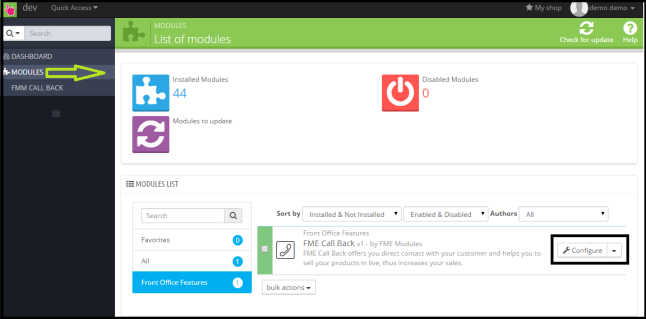
Step 3: On the module configuration page, fill the necessary fields like email of admin, enable/disable module, and send email notification enable/disable, position of call back form, upload image for agent who call the customer, enable/disable image and text to display at frontend.
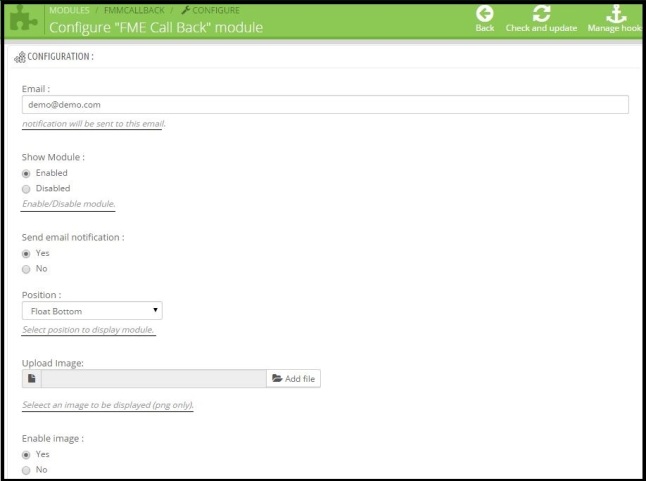
Finally click on save button.
You can see all the call requests in dashboard under FMM CALL BACK in the main menu. For each call request admin can see ID, customer name, number, Requested Date, delay, State, note.
Admin can set the state of each call back request and add a note, clicking on save will save the ticket status and note.
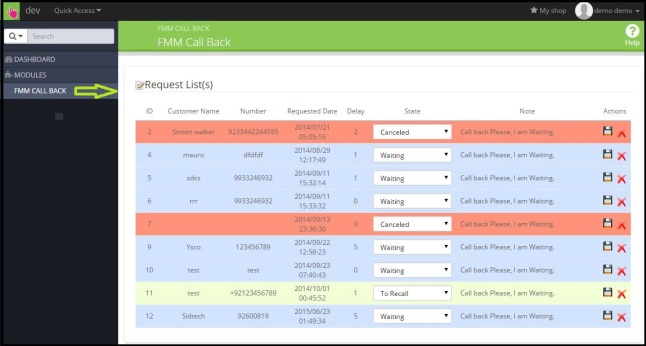
Frontend Demo
At the front-end home and category pages, you can see a call back form through which your customer sends call requests to you.
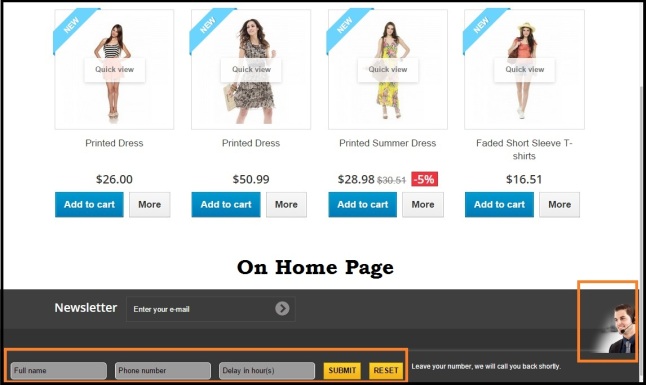
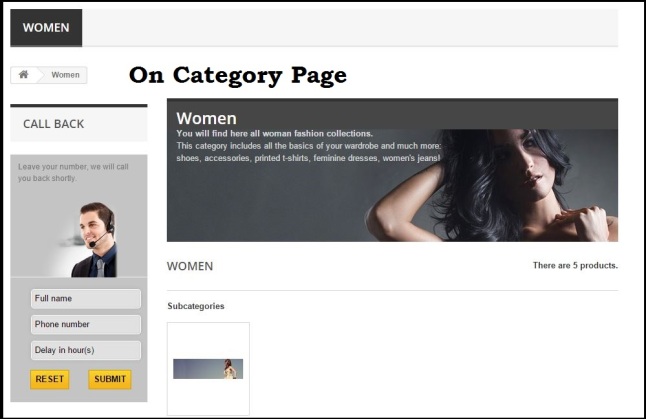
How to Test Module PrestaShop We Call You Back Module
Go to frontend of the module and submit a call back request through the form provided on home and category page. Fill your name, phone number and delay in hours and submit. Now go to your email where you can see that a call back request is received (admin email for notification can be configured from backend). Also at the backend you can see the submitted call back request under the FMM CALL BACK section. You can further set the status of call back request and internal note.
Summary
If customer’s queries are addressed in an effective way then getting more sales in possible is just simple. So use this PrestaShop request callback module and remove the communication gap between you and your customers.